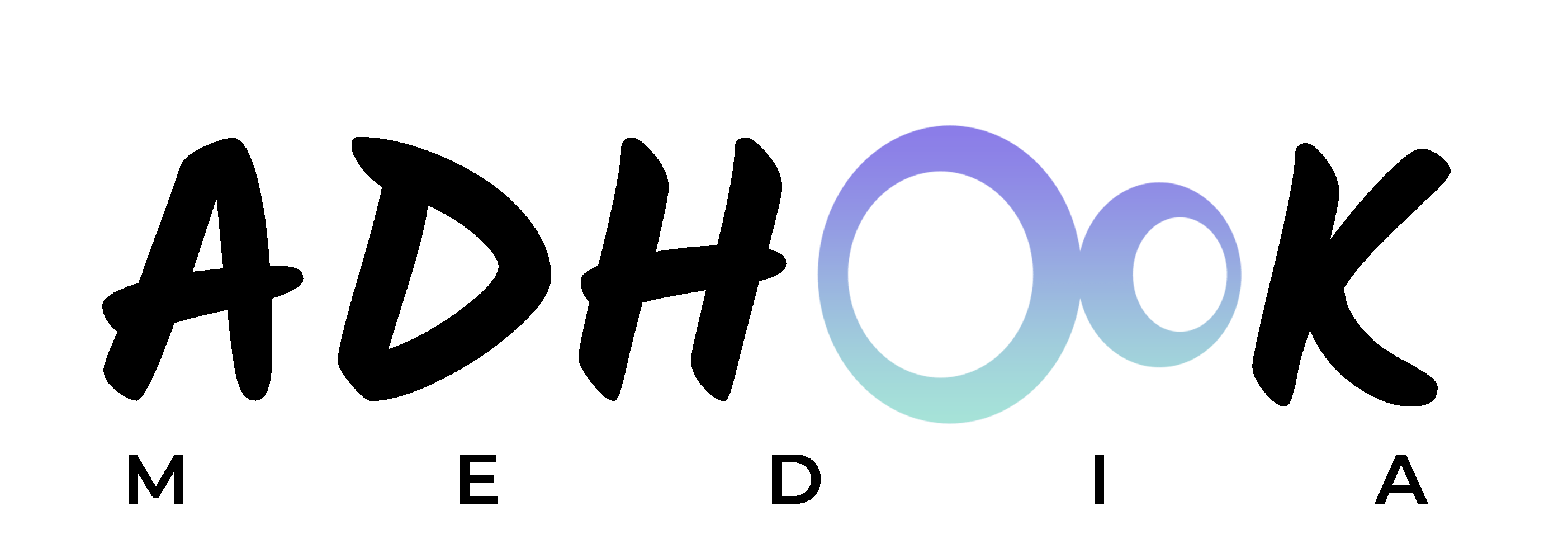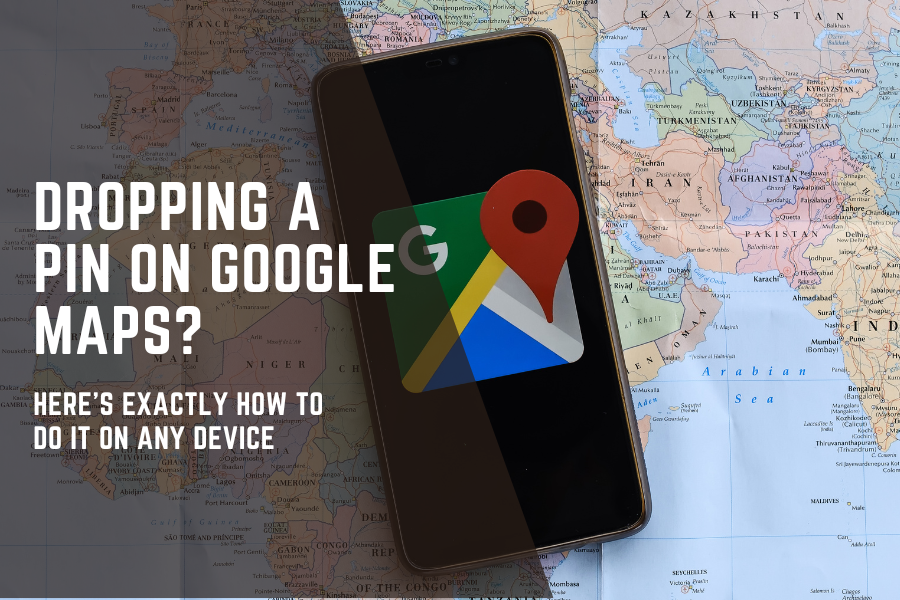Imagine trying to navigate an unfamiliar city without a map, or worse, relying on vague directions like “Turn left after the big tree, then walk until you see a yellow house.” Sounds chaotic, right? That’s where Google Maps comes in, your personal guide, navigator, and location expert all rolled into one.
In the digital age, Google Maps has become more than just a tool to get from point A to point B. It’s a lifeline for travellers, a helper for daily commutes, a treasure map for foodies hunting down the best hidden cafes, and a planner for weekend explorers. Whether you’re searching for the quickest route to work, finding a nearby ATM, or planning an epic road trip, Google Maps has you covered literally, from street-level views to satellite images.
But what makes Google Maps truly powerful isn’t just its accuracy, it’s the level of control and customisation it offers. And one of its most underrated features? The ability to drop a pin.
The best part? You can drop a pin on any device, whether you’re using Google Maps on your desktop computer, your Android phone, or your iPhone. The experience is slightly different on each platform, but once you get the hang of it, it becomes second nature.
And once a pin is dropped, you can save it, share it, label it, get directions, or even create personalised maps for future use. Whether you’re planning a solo trip or coordinating with a group, dropped pins can make logistics a breeze.
In this blog, we’ll take you through everything you need to know about how to drop a pin in Google Maps, step-by-step, on both desktop and mobile. We’ll also show you how to make the most of each pin by saving, sharing, and organising them effectively.
If you’ve ever asked, “How do I drop a pin in Google Maps?” you’re in the right place.
Let’s dive in.
How to Drop a Pin in Google Maps (Desktop & Mobile)
Have you ever found yourself trying to explain a location to someone, only to realise that “It’s near that big tree past the coffee shop” isn’t exactly helpful? Whether you’re meeting friends at a hidden beach spot, trying to find your parked car in a massive parking lot, or simply saving a place to visit later, knowing how to drop a pin in Google Maps is a simple but powerful skill that can save you time, reduce stress, and improve your navigation game.
In today’s digitally driven world, Google Maps has become our go-to tool for everything location-based, from finding the quickest route to discovering new restaurants. But beyond just giving directions, one underrated feature is the ability to drop a pin, especially when a place doesn’t have a formal address or if it’s hard to find.
In this comprehensive guide, you’ll learn how to drop a pin in Google Maps on both desktop and mobile, how to save, share, and even customise it and why it’s more useful than you might think.
What Does It Mean to Drop a Pin in Google Maps?
Dropping a pin in Google Maps means marking a specific location on the map. It’s like sticking a thumbtack into a real-world map to mark a spot, except it’s digital and way more versatile.
This feature is especially handy when:
- The place doesn’t have a listed address
- The GPS location is inaccurate
- You want to save or share a precise location with someone
- You want to revisit a spot later
- You’re planning a route with multiple specific stops
How to Drop a Pin in Google Maps on Desktop
Let’s start with the desktop version. Whether you’re using a Windows PC or a Mac, the steps are identical.
Step-by-Step Instructions:
- Go to Google Maps
- Visit: https://maps.google.com
- Make sure you’re signed into your Google account if you want to save the pin.
- Navigate to the Desired Location
- You can search using an address, a landmark, or just zoom in manually.
- Click on the Map
- Find the exact spot you want to mark and simply left-click on it.
- A small grey pin will appear at that spot.
- View the Info Card
- An information card will appear at the bottom of the screen showing details like coordinates or a nearby place name.
- Optional: Save, Share, or Get Directions
- Click the “Save” icon to save it to your “Favourites” or another list.
- Click “Share” to get a direct link you can send to someone.
- Click “Directions” to start navigating from/to that location.
Pro Tip:
If you’re trying to obtain the exact GPS coordinates of a place, right-click on the map and select “What’s here?” to view the coordinates and drop a pin at that location.
How to Drop a Pin in Google Maps on Mobile (Android & iPhone)
Using Google Maps on your phone? The process is just as easy and in some ways, even more intuitive.
Step-by-Step Instructions:
- Open the Google Maps App
- Make sure you have the latest version from the Play Store or App Store.
- Find the Right Spot
- Search for a general location or use your fingers to zoom and pan around the map.
- Tap and Hold
- Press and hold your finger on the map exactly where you want to drop the pin.
- A red pin will appear with a location info card at the bottom.
- Use the Info Card
- You’ll see the name (if available), coordinates, or “Dropped Pin” label.
From here you can:
- Save it to a list
- Label it for future reference
- Share it via WhatsApp, email, text, etc.
- Get Directions from/to the pin
Bonus: Dropping a Pin on Your Current Location
Tap the blue dot (your current location)
Tap “Save your parking” or “Share your location”, depending on what you want to do
Cool Things You Can Do After Dropping a Pin
Dropping a pin is just the start. Here are some helpful things you can do once the pin is in place:
1. Save the Location
Save it to predefined lists like:
- Favorites
- Want to go
- Starred places
- Or create a custom list like “Hidden Cafes” or “Vacation 2025 Spots”
2. Share with Friends or Family
- Use the Share button to send the location via text, email, or messaging apps
- You’ll get a short Google Maps link anyone can open
3. Get Turn-by-Turn Directions
- Tap “Directions” and set your starting point
- Google will show routes via driving, walking, biking, or public transport
4. Label the Pin
Label it something memorable, like “Grandma’s House” or “Secret Picnic Spot”
5. Collaborate with Others
Shared lists allow groups to view, edit, and plan trips together
Why Dropping a Pin Can Be a Game-Changer
Still wondering why you’d use this instead of just typing an address?
Here are real-life examples where pin-dropping shines:
No Address? No Problem.
- Campsites
- Beach spots
- Remote cabins
- Specific parking spots at events
Planning a Trip?
Save all your hotel, attraction, and restaurant pins into one neat map list
Meet-Ups Made Easy
Mark an exact meetup location in a park or busy area instead of “near the fountain”
Navigate Back Easily
Save your pin when you park your car in a large parking area or an unfamiliar city
Frequently Asked Questions (FAQs)
Can I drop multiple pins on Google Maps?
Not directly at the same time, but you can save multiple locations to lists. Alternatively, use My Maps (Google’s custom map tool) to drop and manage multiple pins.
Do dropped pins stay forever?
If you save the pin to a list while logged into your Google account, yes. If not, the dropped pin will disappear once you close or refresh the app/page.
Can I get GPS coordinates from a dropped pin?
Absolutely. On the desktop, right-click the pin and select “What’s here?” On mobile, drop the pin and scroll down the info card to see the coordinates.